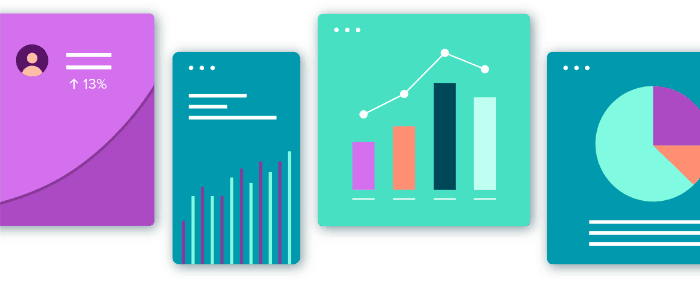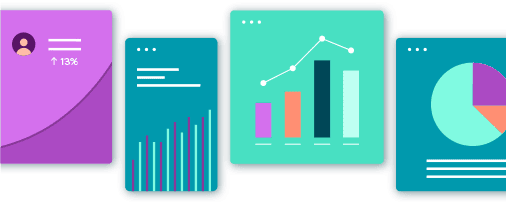Reduce Credit Card Declines with Automatic Retries and Dunning Techniques

For many merchants, the #1 feature of Recurly software is the ability to recover revenue and stop churn that would otherwise be lost to credit card declines.
As I described in my previous post, Recurly software updates the card information that’s sent into the processor, in ways that prevent many credit card declines from occurring in the first place. This is the best outcome for obvious reasons - since the charge is accepted on the first try, there are no extra charges for retries; no bothering the customer about charging problems; and no risk of churn due to customer inaction or frustration.
When it comes to building customer relationships, a dunning solution may seem to run counter to fostering customer goodwill. However, the opposite tends to be true; you can create rich customer service experiences by sending reminders to customers that their favorite service (yours) might be stopped because of an error in their payment option or a lack of funds in their account. When payment cards are declined, you don’t have to enlist a collection agency to chase down a small charge.
But you do also want to keep your business from having to manage a lot of outstanding balances. When payment card declines threaten a customer relationship, Recurly software works to turn the decline into an acceptance. We use two main tools:
Automatic retries. Recurly retries the charge a number of times, using a flexible, optimized retry schedule. A credit card decline happens for a variety of reasons, from soft declines related to server issues in the card network all the way to credit limits or getting a new security code for an expired card. Card issuers know these kinds of issues happen and they’re not suspicious activity in and of themselves.
Dunning campaigns. Recurly uses a template to send a dunning email to your customer. You can change the look and the content of the email that’s sent (see my next post for more about effective dunning letters), the time gap between emails, and how long the dunning process goes on. (Automatic retries also stop when dunning stops.)
Automatic retries and dunning run in tandem. Between them, they recover roughly half of total revenue recovery for the typical Recurly customer. (The modifications that Recurly software makes before submitting the charge recover the other half.) Recovering revenue from unpaid invoices is also highly likely to prevent that customer from churning out, which makes recovered revenue a gift that keeps on giving.
Important. When dunning stops, automatic retries stop too. So we recommend that you set the dunning letters to run for at least 14 days, to allow both automatic retries and dunning to have a reasonable chance to get results. Set dunning to run for up to 28 days for the best chance of recovery.
How Automatic Retries Recover Revenue
When a credit card payment is declined because it hits a credit limit, that doesn’t mean the business owner has to start looking for another payment method. It also doesn’t mean you have to start negotiating with credit card issuers to fill the outstanding balance.
Recurly software responds automatically to all types of credit card decline codes, retrying a credit card or triggering a dunning process to close overdue invoices.
Since Recurly software actively works to reduce debit and credit card decline rates, the declines that do happen are due to two common reasons:
Gateway issues. A gateway can fail to transmit the card details to the payment processor, so the charge doesn't get a chance to be accepted. There’s no fee associated with these failures, so Recurly software quickly tries again to get the charge through the payment gateway.
Account problems. The customer’s card account may have insufficient funds (NSF), hit a credit limit or be under a temporary hold due to non-payment. (About a quarter of US adults don’t pay their bills on time.) Their billing address may have changed or they lost their physical card. These retries cost money, so Recurly software waits a few days before trying again, to give the customer a chance to pay down their card balance.
We have a widely-read blog post showing how many “saves” Recurly achieves for each type of decline, from overdue payments to potential fraud. For instance, for NSFs, Recurly “saves” nearly half of all declined debit and credit card transactions.
Using Dunning Timing to Recover More Revenue
Dunning means contacting a customer to let them know about a decline. It’s like combining an accounts receivable department with the skills of a marketing team. Recurly begins by fixing the information sent into the payment processor in the first place, which prevents many declines from occurring at all.
Recurly sends a dunning email as soon as the credit card decline occurs. Recurly then repeats the email as many times as you specify. The default setting in Recurly is to repeat the email two more times, one week apart. (Remember that automatic retries continue while dunning is ongoing, then stop when dunning emails stop going out.)
This setting - a total of three emails in two weeks, with automatic retries running for two weeks as well - is good for merchants who want to move quickly past customer payment problems and avoid high retry costs with a credit card company, which is a good strategy with most online purchases, which have small average ticket sizes. You can adjust your dunning method and strategy to fit your own customer base:
B2C. Consumers can respond to problems quickly, whether it’s moving money to their debit cards or contacting a card issuer to update their payment details. Consider sending dunning emails four days apart, to catch the customer on both weekdays and weekends. Try running dunning emails (and therefore automatic retries as well) for two to three weeks total.
B2B. It may take a business longer to fix a problem because their payment plans are tied to annual budgets. However, they also tend to have higher credit card limits, and their business may rely on the services you offer. Consider sending dunning emails weekly and running them for three to four weeks total.
Large amounts (B2B or B2C). If there’s a lot of money involved - large ticket sizes, high decline rates, or a combination - consider setting your dunning cycle to 28 days and charting revenue recovery throughout.
For insight into how your specific customer base may behave when you send them dunning notices, see Recurly’s guide to customer Dunning Profiles.
The chart shows revenue recovery for one Recurly merchant for a single month. You can see that, for this merchant, customer updates – the category that includes the results of dunning emails - are nearly level after 14 days. However, there’s enough recovery from automatic retries in the period between 14 days and 28 days - about an additional 10% - that how long to run dunning and retries every month is a judgment call.
Revenue recovery from retries and customer updates for one Recurly customer
Tip. Try a little longer on retries than you might be inclined to. Every “save” not only recovers that monthly payment - it also prevents the customer from churning out because of a simple late payment. To analyze this in depth, compare the incremental cost of retries to the probability of recovering revenue, the average ticket size, retry costs, customer lifetime value (LTV), and the customer acquisition cost (CAC) incurred in gaining a new subscriber to replace one who churns out.
Changing Dunning Timing in Recurly
The period of time you wait between each dunning letter can significantly affect how effective the whole dunning process is. If you’re a Recurly customer, follow these steps to change dunning timing:
In the Recurly web app, navigate to your Dunning Management page, as shown in the figure.
Click the + and – buttons to adjust the number of times you send the dunning email, called the Payment declined email, to your customers.
Adjust the number of days between emails. The total of all the days should be less than your shortest billing cycle length (28 days for monthly billing).
Choose an outcome if the payment fails at the end of the dunning cycle. We recommend that you choose Expire the subscription rather than Leave the subscription active.
Click Update Dunning Settings to put the changes into effect.
If you choose to expire the subscription, Recurly waits until 10 days after the last dunning email is sent and then terminates the subscription. At this point, the software then sends out an email called Subscription canceled nonpayment, which you can also modify.
In our next post in this series, we’ll describe how to change your dunning email content for best results.